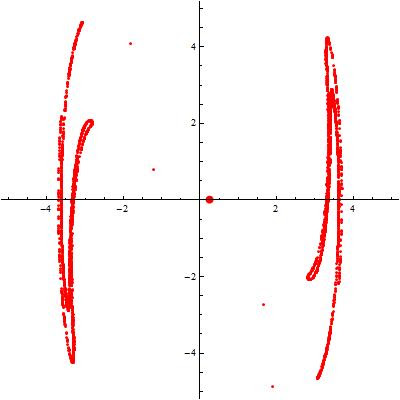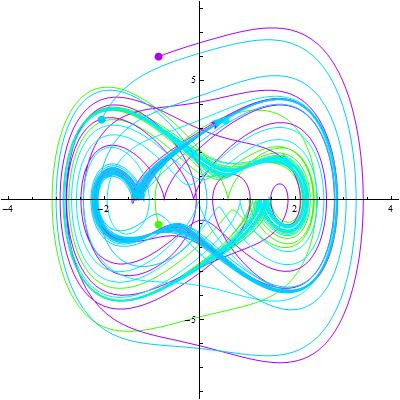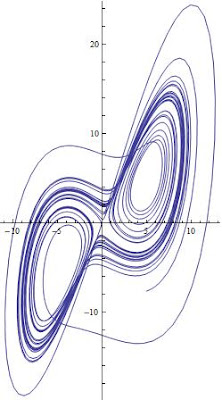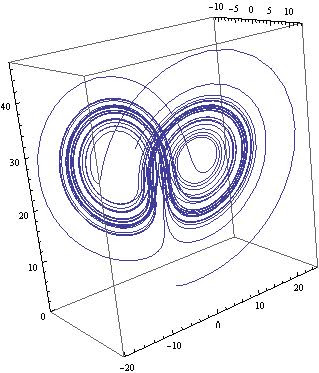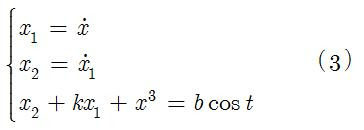The same procedure applies for Mathematica 7.x - just look in the 7.0 directory. For convenience, I posted the Mathematica 7.0.1 modified menu file. Of course, there is no guarantee that this will work on your end, so by all means do backup your copy of the MenuSteup.tr file before using this one. You can download it from here.
UPDATE - MONDAY JUNE 02, 2008
As was kindly pointed out by an anonymous comment, Mathematica version 6.0.2 includes the "Evaluate Notebook" menu item. Also, removing the backup files from the MenuSetup directory is a must. - Thanks
In Mathematica 6.x, a couple of nice features are missing, namely, the "Evaluate Notebook" menu command and the placement of the "Quit Kernel" command. First, the "Evaluate Notebook" is completely missing form the "Evaluation" menu - and I don't see the reason for removing such a useful command from the new version. Regarding the "Quit Kernel", which is probably the most used command during a Mathematica session, is now located under Evaluation/Quit Kernel/Local. Instead of keeping that command one level higher (i.e. Evaluation/Quit Kernel), for some reason it was placed under a sub-menu.
So here's what I have done on my end to make my Mathematica workspace fit to my needs.
Voila!
- Locate the file "MenuSetup.tr" - This is usually found somewhere within the "Wolfram Research" directory. A simple search would be enough to find that file. (try C:\Program Files\Wolfram Research\Mathematica\6.0\SystemFiles\FrontEnd\TextResources\Windows\)
- Open "MenuSetup.str" with a text editor. In windows, I use wordpad to do that because it keeps the formatting correct and wraps the text quite nicely.
- Scroll down to the end of the file and locate the last brace-then-bracket "}]" then add the following before that
- Type a comma then go to a new line
- Insert the following
Delimiter,
Item["Evaluate &Notebook", "EvaluateNotebook"],Item["&Quit Local Kernel", "MenuListQuitEvaluators", MenuAnchor->True]
Cite as:
Saad, T. "Modifying Mathematica Menus".
Weblog entry from
Please Make A Note.
http://pleasemakeanote.blogspot.com/2008/05/changing-mathematica-menus.html