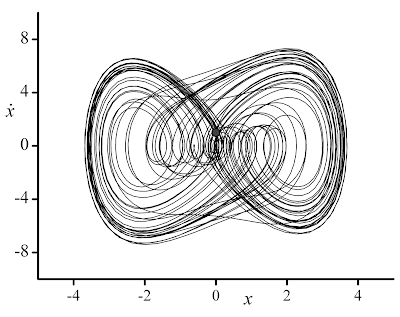[Previous Article: The Reynolds Transport Theorem]
I thought that it would be interesting to present Euler’s derivation of the continuity equation for incompressible flows. Although d’Alembert, in 1752, had already presented an equivalent equation in his Essai d’une nouvelle théorie de la résistance des fluides (which he had already submitted to the Academy of Sciences of Berlin in 1749), the one proposed by Euler in 1756 (written 1752) is considered to be the most rigorous.
Euler’s contribution to Fluid Mechanics goes beyond what a scientist may imagine, and was mostly due to four manuscripts published between 1752 and 1755. These are
- Principia Motus Fluidorum (1756) [pdf]
- Principes généraux de l’état d’équilibre des fluides (1755) [pdf]
- Principes généraux du mouvement des fluides (1755) [pdf]
- Continuation des recherches sur la théorie de mouvement des fluides (1755) [pdf]
The final thing I would like to point out is that Euler’s genius lies partly in his ability to synthesize and introduce world class notation. In this way, he was able to supersede all his predecessors.
Without further ado, let’s begin.
Euler starts by saying:
“… I shall posit that the fluid cannot be compressed into a smaller space, and its continuity cannot be interrupted. I stipulate without qualification that, in the course of the motion within the fluid, no empty space is left by the fluid, but it always maintains continuity in this motion…” [Paragraph 6, Principia Motus Fluidorum, Translated by Enlin Pan]
He then argues that if one considers any part of a fluid of this type (i.e. incompressible), then each individual particles fill the same amount of space as they move around. He then infers that if this happens for particles, it should happen to the fluid as a whole (which was his assumption of incompressibility). One is now able to consider an arbitrary fluid element and then track its instantaneous changes ”to determine the new portion of space in which it will be contained after a very small time period”. The amount of space that is occupied by the fluid element after it moves with time should then be equal in size to the old one. This is simply brilliant! Euler says that “this equating of size will fully characterize what can be said about the motion”.
To do this, Euler considers an initial fluid element whose shape is a right triangle. Below is the actual drawing from his manuscript:
 Figure 1
Figure 1
Here’s an advanced version of his figure

Figure 2
The ABC triangle is our initial fluid element with an initial area

Euler then assigns a velocity field at the base vertex A as

Accordingly, the velocities of vertices B and C can be calculated as

and

For a differential time increment, the fluid element ABC will translate, rotate, and stretch while maintaining the same surface area. This is the key to the derivation as mentioned earlier. So the next order of business is to estimate the area of the triangle A’B’C’ and set it equal to that of ABC. if

then

subsequently, one can evaluate the position vectors of the remaining vertices

Now we have all the required equations to evaluate the area of A’B’C’. For simplicity, we’ll use the cross product. We have

Upon a pretty cool evaluation, (which I won’t illustrate here but I still think that you should carry it over because things cancel out very nicely), we obtain
![\bg_white \120dpi \begin{align*} S' & = \tfrac{1}{2} dxdy \left[ 1 + \left( \frac{\partial u}{\partial x} + \frac{\partial v}{\partial y}\right)dt \right] \\ & + \tfrac{1}{2} dxdy dt^2 \left( \frac{\partial u}{\partial x} \frac{\partial v}{\partial y} - \frac{\partial u}{\partial y} \frac{\partial v}{\partial x} \right) \end{align*}](https://lh3.googleusercontent.com/blogger_img_proxy/AEn0k_vplk01q14Xrhd2uv-yJP_eHy1UOtz02yyOww5mFHNkuJsx31KvZ3mlUr711sE5ebLDxTZa67hpVjF_hIbXtVl6IdZUiAkB6X1vuzhOLShPZ_7CVrwpzi-FSIuYifEuR4fPU0H5LVV6kO2FCFbPCQWb2nfrXVgHn5bJU1Sb-O9G-XZUnKegAJ9JW-Mswx8P09ZKenr8xyoacmIZWS3e6D49C3GBRgl5JTmtMukE13WcFQlEik37FbN8ur5TUrxOC-O_dDQRQ4I4CDA6xUTVluukAtKNMlO33CjgVOqOOixdIwxlJmtOnFDct17KKomDxWcLi0Vm_mnnzdPlA-JR4OKlw3-xPgzJJ5jqb1IJDk8V1eokca662fQOKy1n4AOW74awS1yuTRmkAUogw7mwA3qLWzuPBursM726b8CzUfGzeQmYWA151Yr7xMAnk-jqAQYN2Lguj157n3c_5G0uV7CU2HzRWCK0sQoPt_IguJ5_7SVkoRRSwL-YC-Iq1VHEJePHG7OvVoSDVScsOzSIoQEmyt7ib1-VNWxw01dug8sac0UKdKXqMjxpQD6lV_g6lufn6u3Lsh_eg0fPbfitY1F7c_QT8cV1x0M5WBzqjHFhji7bt6Y-wTjVbtuFIs8xIhLFLw6VEFISMQ44hoAYgTcdBnnIxt7e5HhcQMeFCNBtHELjcTjuZvXzBdo_agZuJi_X-YB3ucduPfo3CKtsWRlU_sZQR-c=s0-d)
Finally, here’s the punch line. By equating S’ and S, we obtain

or

Euler then argues that the second term in this last equation is vanishingly small compared to the first term and in the limit of an infinitesimal time increment, we obtain what we call today the continuity equation

Q.E.D
I would like to thank the Euler archive for doing a great service for humanity by archiving Euler’s works as well as providing translations for some of his texts. The quoted paragraphs in orange are taken from Enlin Pan's english translation of Euler’s Principia Motus Fluidorum.
[Previous Article: The Reynolds Transport Theorem]
[Next Article: The Continuity Equation in Cartesian Coordinates]
Cite as:
Saad, T. "6. How Euler Derived the Continuity Equation".
Weblog entry from
Please Make A Note.
https://pleasemakeanote.blogspot.com/2009/02/derivation-of-navier-stokes-equations.html